概要
macos をダウンロードして ISOファイルを作成する方法。
作業には mac OS が稼働している PC が必要。(仮想でもOK)
手順
OSをAppleからダウンロードする
mac の PCを使って作業します。以下のアドレスにブラウザかかアクセスすると Appleストアで開くことができ,ダウンロードを行えます。
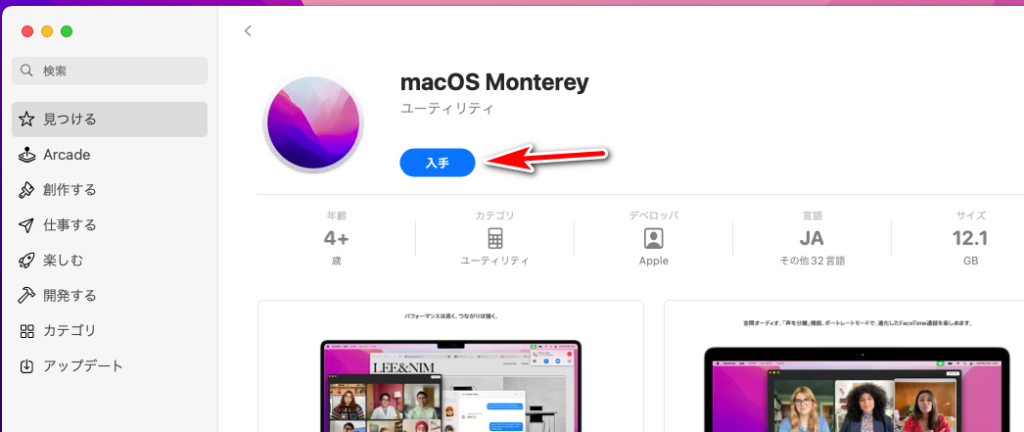
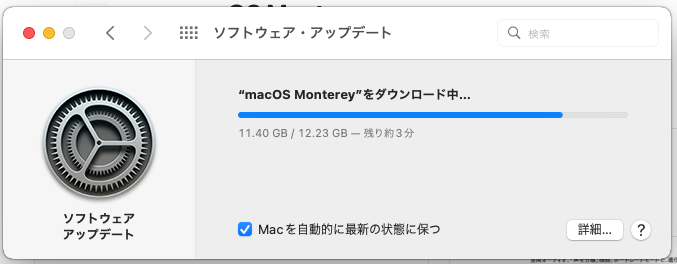
インストールしようとしますが,ここではダウンロードだけなので この画面は放置します。

macOS Monterey
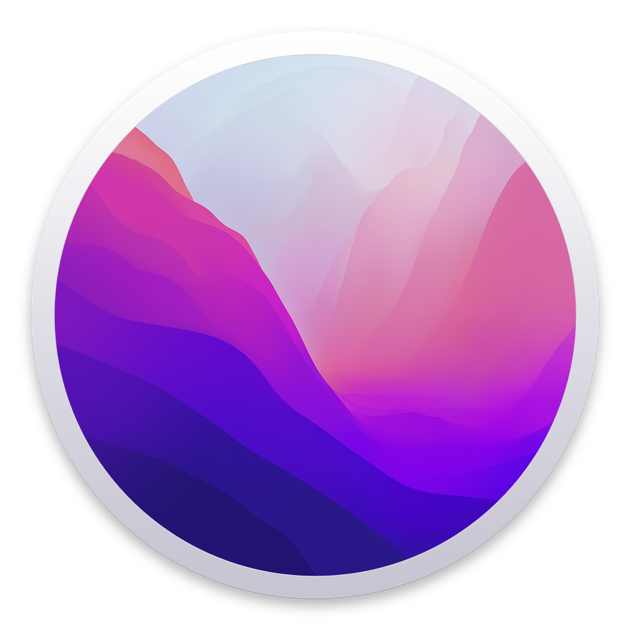
macOS Monterey
みんなとつながる。共有する。何かを作る。macOS Montereyなら、そのための方法がこれまで以上に広がります。空間オーディオやポートレートモードなど、FaceTimeオーディオとFaceTimeビデオの新機能をお楽しみください。集中...
ターミナルを使用して以下のコマンドを1つずつ実行
hdiutil create -o /tmp/monterey -size 16384m -volname monterey -layout SPUD -fs HFS+J
hdiutil attach /tmp/monterey.dmg -noverify -mountpoint /Volumes/monterey
sudo /Applications/Install\ macOS\ Monterey\.app/Contents/Resources/createinstallmedia --volume /Volumes/monterey --nointeraction
hdiutil eject -force /Volumes/Install\ macOS\ Monterey
hdiutil convert /tmp/monterey.dmg -format UDTO -o ~/Desktop/monterey.cdr
mv ~/Desktop/monterey.cdr ~/Desktop/monterey.iso3行目と5行目のコマンドは しばらく待たされる
できあがり
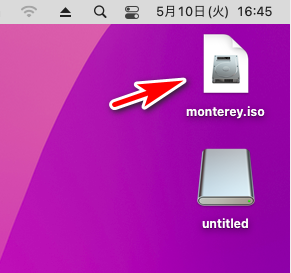


コメント